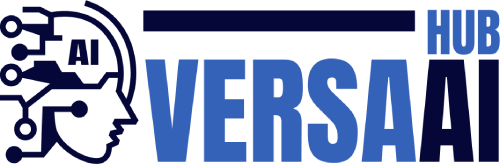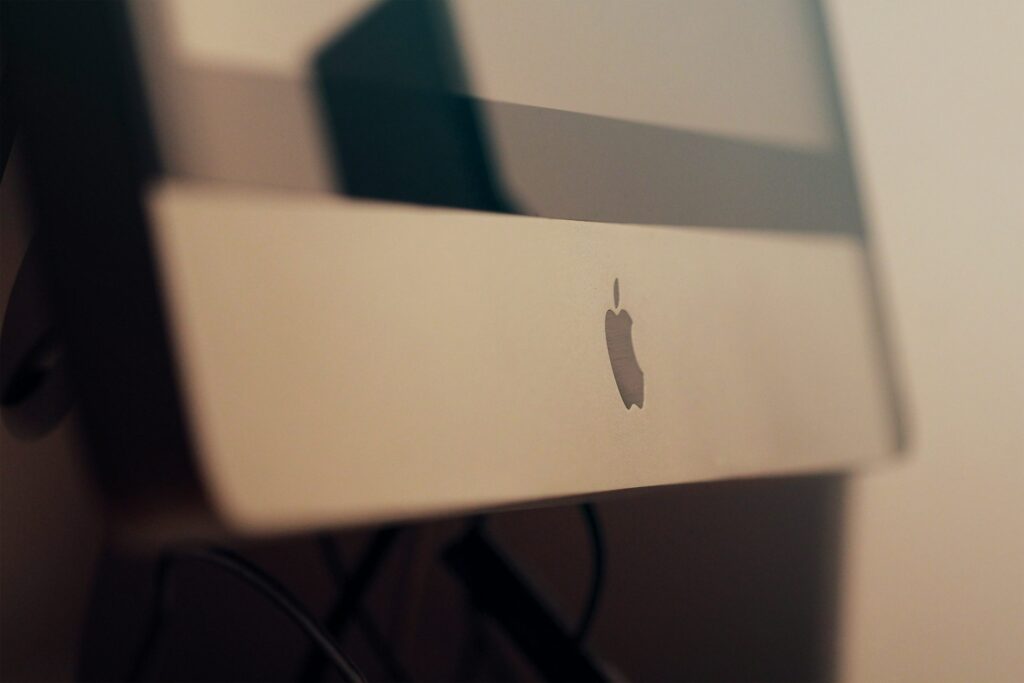We all rely on Microsoft Office to be productive, whether in an office environment or at home. Microsoft does a great job of keeping Microsoft Office stable, but there are some situations where Office apps aren’t as fast as you’d like. If Microsoft Office is slow, you’re probably not alone. However, there are certain optimizations and improvements you can make to speed up Office for Mac. Here are some of the most popular ways to breathe new life into your Office installation.
Reasons why Microsoft Office is slow
Microsoft Office may run slowly due to any or all of the following:
Office files become corrupted and as a result, applications run slowly. Accumulation of temporary files can slow things down. Microsoft Office is not updated. Updates may improve the speed of the application. Documents with DOC or DOCM extensions may have macros stored there, which can cause delays when opening the document. There are insufficient hardware resources on the device.
Uninstall and reinstall Microsoft Office
One of the best ways to speed up Microsoft Office is to reinstall Microsoft Office, as detailed in this article. This is the process of overwriting corrupted elements or replacing lost files. It is important to completely remove the app to create a new environment for reinstallation.
Go to the “Applications” folder and move the “Microsoft Office” folder to the trash. Press Shift+Command+G and open ~/Library/Containers. From the Group Containers folder, drag UBF8T346G9.OfficeOsfWebHost, ubf8t346g9.office, and ubf8t346g9.ms to the trash. Trash the following files: com.microsoft.onenote.mac, com.microsoft.Word, com.microsoft.RMS-XPCService, com.microsoft.Powerpoint, com.microsoft.Outlook, com.microsoft.Excel, and Other files with “.com.microsoft” in their names.
Use Mac Cleanup Tools
Alternatively, you can use a cleanup tool. The Cleanup tool identifies and removes any leftover or temporary files in your app. The advantage for users with low technical skills is that unnecessary and unused files are removed with the press of a button.
The cleanup tool also lets you uninstall apps. As mentioned previously, manually installing and then reinstalling Office can be difficult to do manually. Cleanup tools make app removal efficient and automatic. Cleanup apps save you time by deleting files and ensuring that all Office elements are permanently removed from your Mac.
Update your Microsoft Office installation
Microsoft releases many updates for Microsoft Office, so it’s generally a good idea to keep your apps up to date. If you’re still using an older version of Office, that could be one of the reasons for the slow performance. The Microsoft Office Update tool typically notifies you when a new version is available. Additionally, you always have the option to visit Microsoft’s website and manually download any available updates.
Delete temporary files manually
The best way to find and remove temporary files is to use a cleanup tool. However, if you are a confident Mac user, empty the contents of “~/Library/Caches” to the Trash. Once again, use Shift+Command+G to locate the folder.
Reinstall old version
If the issue persists after reinstalling Office and running all available updates, it may be worth using an older version of Office. Start with a version that is 1-2 months older than the original version, and work your way up to older versions as you test the application’s performance.